Install Marshmallow On Samsung Galaxy Tab S-
Search tag-
marshmallow for Samsung Galaxy Tab S, download and install marshmallow on , how install marshmallow Samsung Galaxy Tab S, kara install android 6.0 galaxy tab, Stock marshmallow on galaxy tab s, marsh, marshmallow on Galaxy tab S.
Marshmallow For Samsung Galaxy Tab S is Now Available, You Can Download And install Android 6.0 on Your Samsung Galaxy Tab S By Following Below Guide,
Samsung starts rolling out the latest Android 6.0.1 Marshmallow update for Samsung Galaxy Tab S. The update is an Official Marshmallow which rolls out in phase wise manner. The update is rolling out via OTA (over-the-air) and many users already getting Android 6.0 marshmallow update for Samsung Galaxy Tab S. But for those who still don’t receive the OTA update, so we provide the Marshmallow OTA file for Galaxy Tab S with that you can Update Samsung Galaxy Tab S to Marshmallow Manually. Samsung Galaxy Tab S Marshmallow update is currently rolling out only in Germany (SM-T805) and will available for other regions soon. You can wait for the OTA updates, or you can Update Samsung Galaxy Tab S to Marshmallow manually.
The new Marshmallow update packed with features like Now on Tap, Doze Mode, New App Permissions and more. The OTA file provide below is only for Germany Galaxy Tab S SM-T805, so don’t try it on other devices. The Android 6.0 Marshmallow update for Samsung Galaxy Tab S available via OTA (over-the-air) and it is about 1.41GB in size. Check below steps to Update Samsung Galaxy Tab S to Marshmallow Manually.
Downloads-
Note-
- Rooting will void your phone warranty, and you won’t claim it back.
- Follow the steps correctly otherwise you may brick your device. We are not responsible for any damage of your phone.
- It will erase all your phone data, so we advise you first to take a complete backup of your phone and then proceed.
- Ensure that your phone has at least 50-60% charged to prevent the accidental shutdown in-between the process.
How To Install Marshmallow on Samsung Galaxy Tab-
Step-1) First, enable ‘USB debugging’ and ‘OEM Unlock’ option from setting>developer option>. To enable Developer Options, go to About phone and tap the Build Number 7 times.
Step-2) Now download the Latest Rom for your device.From above
Step-3) Now Download the Odin tool from above and extract the zip file.
Step-4) Run the Odin_v3.10.7.exe file on your PC.
Step-5) Connect your Device to your PC with the data cable and reboot into the Download/Odin mode.
Step-6) To enter into download mode turn off your phone and press and hold the ‘Home + Volume Down + Power’ buttons together until you see the download mode screen.
Step-7) Once you enter into Download mode, you see anID: COM port turned blue and Added message in Odin message box means your device has recognized by Odin.
Step-8) If ID: COM doesn’t show means your driver is not correctly installed or try it with different USB cable.
Step-9) Now locate and add the rom.tar file (you downloaded from above) to the AP/PDA tab in Odin.
Step-10) Make sure that only these two options are tick “Auto Reboot” and “F.Reset Time“
Step-11) Now click ‘Start‘ button and it will start flashing the file. Wait until you see ‘Pass‘ in Green Color on Odin screen. This step will Install Marshmallow On Your Samsung Device,
12) Now Your device will automatically reboot. That’s it. You Install Marshmallow on Galaxy Device successfully.
marshmallow for Samsung Galaxy Tab S, download and install marshmallow on , how install marshmallow Samsung Galaxy Tab S, kara install android 6.0 galaxy tab, Stock marshmallow on galaxy tab s, marsh, marshmallow on Galaxy tab S.

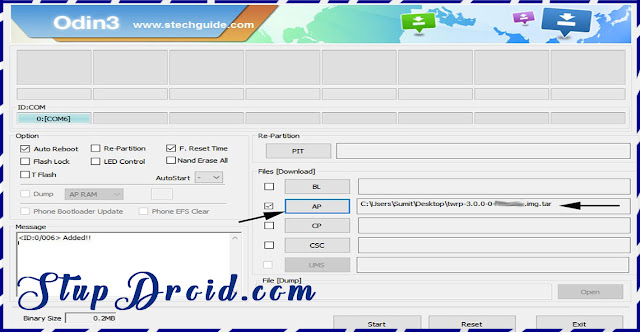
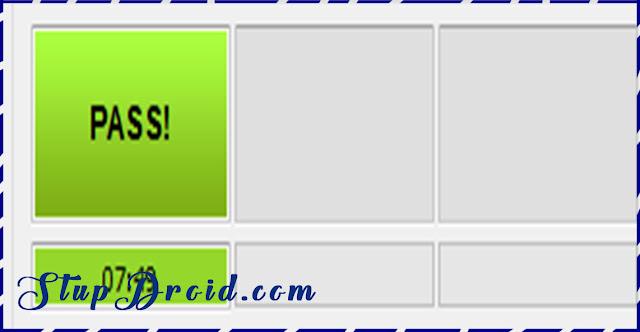
ConversionConversion EmoticonEmoticon