Stock Rom For Micromax Canvas Q491-
Download And Install Stock Firmware On Micromax Canvas Amaze,Here I Am Going To Show You How Flash Stock Firmware On Micromax Canvas Amaze,

Qpst Tools
Stock Rom
PC and Usb
How To Install Stock Firmware On Micromax Canvas Amaze 4G-
Driver Installation-
1- Download and install Qualcomm driver. While installing driver avoid using cable for successful installation.
2- After installation, connect Phone to PC using USB cable.
3- While connecting to PC, phone should be switched off and press volume up & down as boot key.
4- If it makes Qualcomm port, then driver has been successfully installed.
Software Upgrade-
Step: 1- Download the QPST tool & driver.
Step: 2- Make sure your device has the Power to support flashing.
Step: 3- Run QFIL tool.
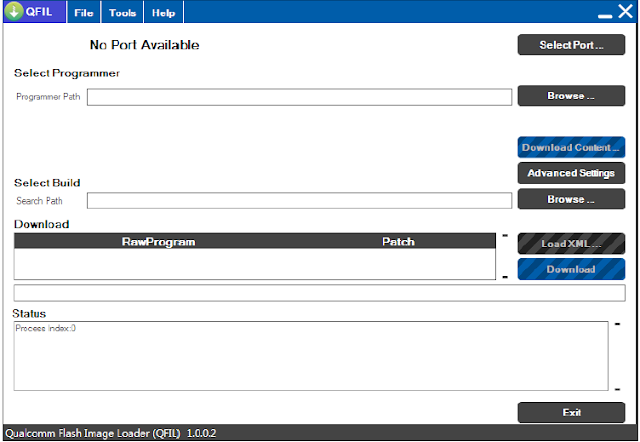
Step: 4- Click on Browse under the Programmer path to select MBN File.
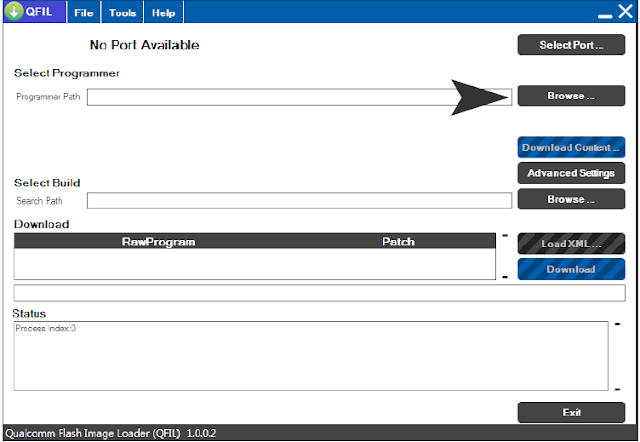
Step: 5- As soon as the MBN file is selected, Select Build will automatically select the Update or Stock ROM.

Step: 6- Click on Load XML, select rawprogram_unsparse_without_qcn.xml and then choose Patch0.xml
Load XML comes with two option:
a- rawprogram_unsparse_without_qcn.xml : On choosing this file, data will not be lost.
b- rawprogram_unsparse.xml : Will lose RF Calibration data, IMEI and WiFi/Bluetooth Address.
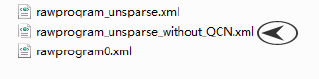
Step: 7- Switch off the device and connect it to PC by pressing Volume up & down key.
Step: 8- Click on Select Port and choose the port.
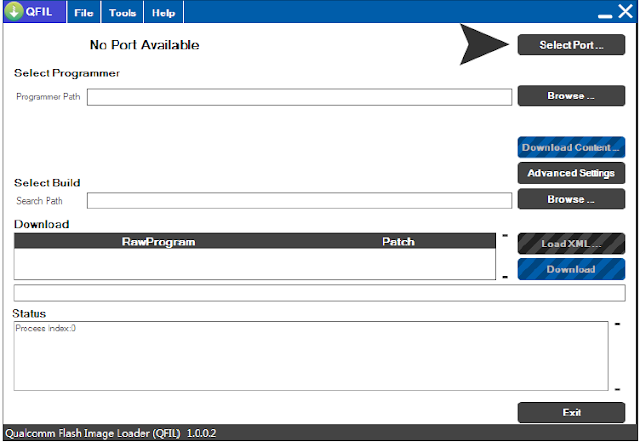
Step: 9- Click on Download to start flashing.
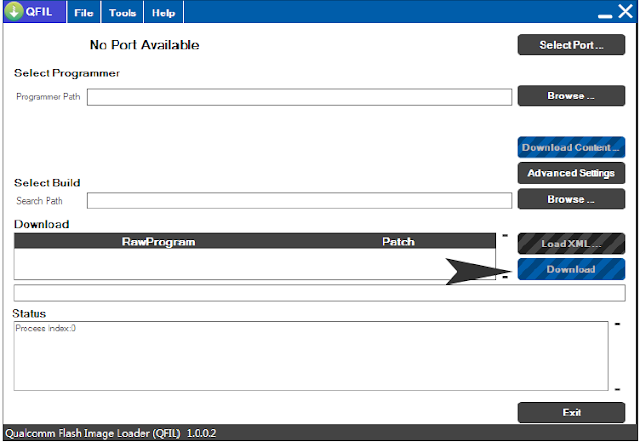
Step: 10- Unplug USB cable, when Finish Download appears.
Note: Do not unplug cable when Reset Phone or waiting for Reset Phone is in the process.
So This IS THE Complete Guide To Install Stock Firmware On MIcromax Canvas Amaze 4G,
Search Tag-
Download And Install Stock Firmware On Micromax Canvas Amaze,Here I Am Going To Show You How Flash Stock Firmware On Micromax Canvas Amaze,

Micromax Canvas Amaze 4G smartphone was launched in February 2016. The phone comes with a 5.00-inch touchscreen display with a resolution of 720 pixels by 1280 pixels.The Micromax Canvas Amaze 4G is Run On Android 5.1 OS powered by 1.2GHz quad-core Qualcomm Snapdragon 410 processor and it comes with 1GB of RAM. The phone packs 8GB of internal storage that can be expanded up to 32GB via a microSD card. As far as the cameras are concerned, the Micromax Canvas Amaze 4G packs a 8-megapixel primary camera on the rear and a 2-megapixel front shooter for selfies.
The Micromax Canvas Amaze 4G is a dual SIM (GSM and GSM) smartphone that accepts two Micro-SIM. Connectivity options include Wi-Fi, GPS, Bluetooth, FM, 3G, 4G (with support for Band 40 used by some LTE networks in India). Sensors on the phone include Proximity sensor, Ambient light sensor, Accelerometer, and Gyroscope.
Requirements-The Micromax Canvas Amaze 4G is a dual SIM (GSM and GSM) smartphone that accepts two Micro-SIM. Connectivity options include Wi-Fi, GPS, Bluetooth, FM, 3G, 4G (with support for Band 40 used by some LTE networks in India). Sensors on the phone include Proximity sensor, Ambient light sensor, Accelerometer, and Gyroscope.
Qpst Tools
Stock Rom
PC and Usb
How To Install Stock Firmware On Micromax Canvas Amaze 4G-
Driver Installation-
1- Download and install Qualcomm driver. While installing driver avoid using cable for successful installation.
2- After installation, connect Phone to PC using USB cable.
3- While connecting to PC, phone should be switched off and press volume up & down as boot key.
4- If it makes Qualcomm port, then driver has been successfully installed.
Software Upgrade-
Step: 1- Download the QPST tool & driver.
Step: 2- Make sure your device has the Power to support flashing.
Step: 3- Run QFIL tool.
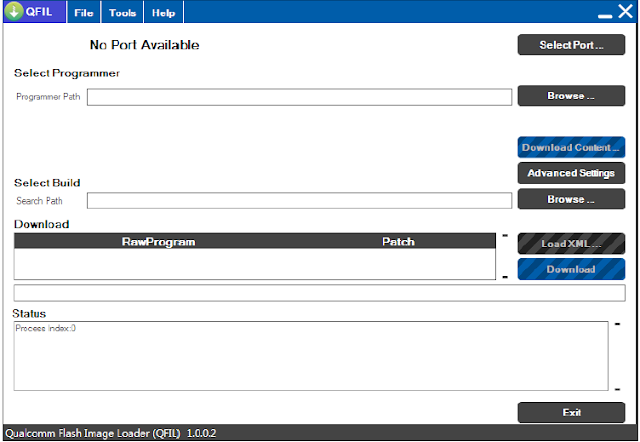
Step: 4- Click on Browse under the Programmer path to select MBN File.
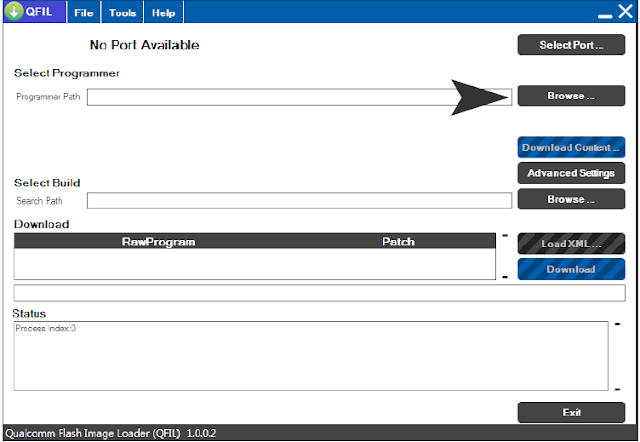
Step: 5- As soon as the MBN file is selected, Select Build will automatically select the Update or Stock ROM.

Step: 6- Click on Load XML, select rawprogram_unsparse_without_qcn.xml and then choose Patch0.xml
Load XML comes with two option:
a- rawprogram_unsparse_without_qcn.xml : On choosing this file, data will not be lost.
b- rawprogram_unsparse.xml : Will lose RF Calibration data, IMEI and WiFi/Bluetooth Address.
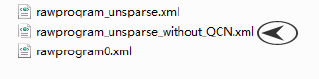
Step: 7- Switch off the device and connect it to PC by pressing Volume up & down key.
Step: 8- Click on Select Port and choose the port.
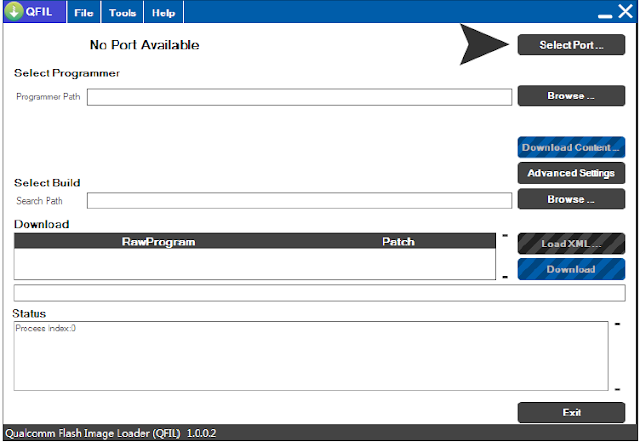
Step: 9- Click on Download to start flashing.
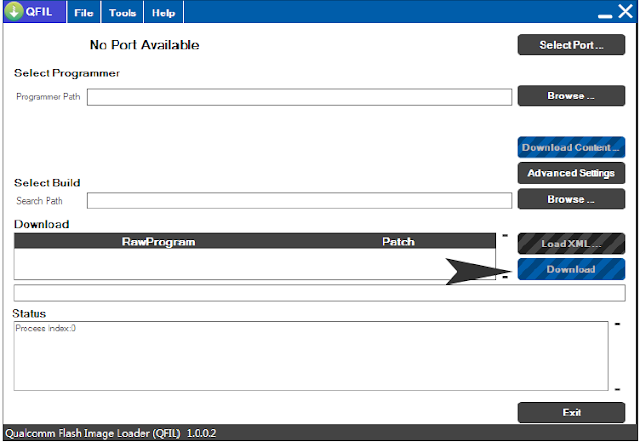
Step: 10- Unplug USB cable, when Finish Download appears.
Note: Do not unplug cable when Reset Phone or waiting for Reset Phone is in the process.
So This IS THE Complete Guide To Install Stock Firmware On MIcromax Canvas Amaze 4G,
Search Tag-
Micromax canvas amaze 4g flash file, Install Stock rom On canvas amaze 4g, Stock rom for CAnvas amaze 4g, How to flash Stock firmware On Micromax canvas amaze q491, Stock flash file micromax canvas amaze 4g, Stock rom micromax canvas amaze 4g, Stock Firmware Micromax Canvas Amaze 4g, Stok rom Install guide micromax canvas amaze 4g q491,
ConversionConversion EmoticonEmoticon