Root Recovery Rom For Moto Z force
Unlock Bootloader, Install twrp Recovery and Root Moto Z force, Today I will Show you How to Install twrp Recovery and root moto Z force,

adb and fastboot driver
adb folder
Su
Motorola Toolkit
Note-
1. Click on Driver.
2. Now Click on ADB & mfastboot Drivers.
3. Now just click Next> Next> button.
4. Do not change Installation directory.
5. After installations please make sure mfastboot.exe, fastboot, adb etc Files are present in installation directory.
6. Done.
How to Get Phone Info
1. Please ensure you have installed ADB & mfastboot Drivers from Driver page.
2. Enable USB debugging option under settings of your Mobile.
3. If there is any Message appears on mobile screen which require authentication to connect PC then click on remember option and Press Ok.
4. Now Click on ADB Devices button. It will show connected device and its serial No.
5. Now click on Get Phone Info to get Information Regarding Phone you currently connected with.
6. Done!
How to Flash STOCK ROM (fastboot flashable) and recover from bricked moto device.
1. Click on Flasher.
2. If you are not in fastboot mode then click on AUTO Button under Reboot into Bootloader Group Box. If you are in mobile bricked stage then manually boot into bootloader.
3. Click on browse button. It will open a dialog to select STOCK fastboot Flashable ROM
4. Go to the path where your STOCK ROM is placed.
5. On selecting STOCK ROM Directory it will show its path under STOCK ROM Path Group Box.
6. If all the basic files are present in the directory then Flash button is enabled otherwise it will give error and show missing files and Disable Flash Button.
7. Select whether you want to lock bootloader or Un-lock bootloader (if bootloader is previously unlocked it will not lock it).
8. Click on Flash button.
9. See Log window.
10. When progress bar reaches to 100% it will show Flashing Done!
11. Your phone will now reboot automatically.
12. Flashing Done!
Note: First boot take 5-10 min. So don’t worry.
How to Flash Stock/Custom Recovery
1. Click on Root/ Recovery.
2. Under Flash recovery Group box click on Browse button.
3. Select your Recovery (twrp, cwm, Stock etc) from opened dialog box.
4. It will show your selected file path in Path line.
5. Click on Flash.
6. Done!
How to Flash custom ROM or Zip using Sideload
1. Click on Root/ Recovery.
2. Under side Load Group box click on Browse button.
3. Select your custom ROM or any fastboot flashable Zip file from opened dialog box.
4. It will show your selected file path in Path line.
5. Click side load.
6. Done!
How to Root any MOTO Device
1. Click on Root/ Recovery.
2. Under Root Group box click on Browse button.
3. Select supersu.zip path from opened dialog box.
4. It will show your selected file path in Path line.
5. Click on Root.
6. Your Phone will reboot into custom recovery which you flashed previously.
7. Under custom recovery click on INSTALL > SDCARD (Internal) > select superuser.zip which you selected in 3rd step.
8. Rooting Done!
NOTE: You have to flash custom recovery first in order to Root.
How to Lock Bootloader
1. Click on Root/ Recovery.
2. Under Lock/Unlock Boot-loader Group box.
3. Click on Lock Button.
4. Done!
NOTE: There is no need of bootloader unlock key while locking bootloader.
How to Unlock Bootloader
1. Click on Root/ Recovery.
2. Under Lock/Unlock Boot-loader Group box.
3. Enter 20 digit bootloader key.
4. Click on Un-Lock.
5. Done!
How to get Unlock Bootloader Key
1. Click on Root/ Recovery.
2. Click on get Moto Key button.
3. It will restart your phone into fastboot and wait for device to respond.
4. A message box will open Read it carefully.
5. Click on show info and copy that string.
6. Now Click on OK to go to MOTO website.
7. Login to the website and paste previously copied string where motorola website say.
8. And click on can I unlock my bootloader?.
9. If yes then you will get Bootloader key in your Email inbox.
10. Now paste above 20 digit bootloader key into Under Lock/Unlock Boot-loader Group box.
11. Click on unlock bootloader button.
12. Done!
NOTE: Please note that all the MOTO Models do not support unlocking bootloader like phones under AT &T and other contract phone. This tool is not created by Rajnikant or Superman. Hence this tool can only automate the adb commands that are used to get bootloader string and unlock bootloader. This tool will not do any kind of magic to unlock your contract Moto device.
How to Remove Bootloader Warning Message
1. Click on Root/ Recovery.
2. Under Flash Logo Group box click on Browse button.
3. Select logo.bin file downloaded from your mobile XDA form.
4. It will show your selected file path in Path line.
5. Click on Flash.
6. Done!
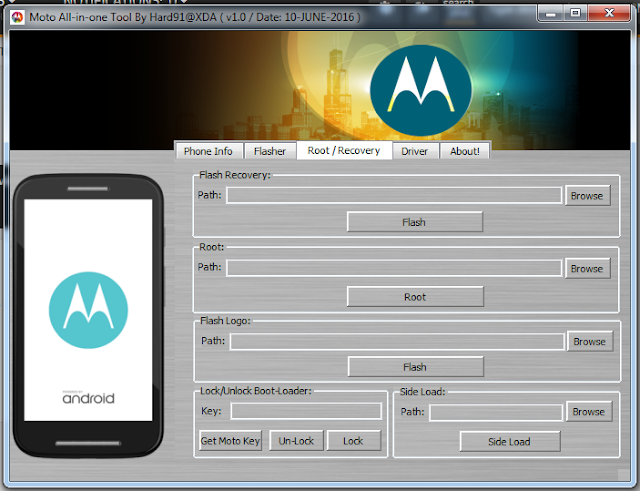
Search Tag-
root Moto Z force, root toolkit for Moto Z force, unbrick Moto Z force, install stock rom Moto Z force, flash su Moto Z force, install twrp recovery Moto Z force, install cwm recovery Moto Z force, recovery for Moto Z force, install twrp on Moto Z force, twrp recovery guide for Moto Z force, recovery apkMoto Z force, root Moto Z force without pc, Moto Z force with pc, Moto Z force root recovery toolkit download,install custom recovery on Moto Z force,
Unlock Bootloader, Install twrp Recovery and Root Moto Z force, Today I will Show you How to Install twrp Recovery and root moto Z force,

I present a Universal tool to unlock bootloader, install twrp Root your moto Z force, Xda Senior Member hard91, prepare a tool to root all motorola devices, The Also offer features like stock rom flashing, custom Rom Flashing, twrp Flashing and More,Moto Z Force Is a High end Smartphone comes with a 5.50-inch touchscreen display with a resolution of 1440 pixels by 2560 pixels.
The Motorola Moto Z Force is Run On Android 6.0 upgradable to Nougat OS powered by 2.2GHz quad-core Qualcomm Snapdragon 820 processor and it comes with 4GB of RAM. The phone packs 32GB of internal storage that can be expanded up to 2000GB via a microSD card. As far as the cameras are concerned, the Motorola Moto Z Force packs a 21-megapixel primary camera on the rear and a 5-megapixel front shooter for selfies.The Motorola Moto Z Force is a single SIM (GSM) smartphone that accepts a Nano-SIM. Connectivity options include Wi-Fi, GPS, Bluetooth, NFC, 4G. Sensors on the phone include Proximity sensor, Ambient light sensor, Accelerometer, and Gyroscope.
Requirements-adb and fastboot driver
adb folder
Su
Motorola Toolkit
Note-
- Make sure that the battery is more than 30% and so as to ensure that during the flashing process the phone will not turn off.
- Flashing risk, please read the tutorial on flashing carefully and bear the risk, We are not responsible for any failure from flashing;
- If you fix some Bug or find undiscovered Bug during the use of this recovery or suggested improvements, I proposed that you can share your work with me;
- I hereby declare I do not guarantee the recovery works for all, no gurantees to the users o the recovery, and no guarantee of trouble-free phone;
- Any loss through the usage of this recovery will not be my liability but solely that of the us
- Warranty ceased due to flashing from this recovery or any failures, brick and other issues will not be my responsilbility
- If you use this recovery, it means that you accepted this agreement.
1. Click on Driver.
2. Now Click on ADB & mfastboot Drivers.
3. Now just click Next> Next> button.
4. Do not change Installation directory.
5. After installations please make sure mfastboot.exe, fastboot, adb etc Files are present in installation directory.
6. Done.
How to Get Phone Info
1. Please ensure you have installed ADB & mfastboot Drivers from Driver page.
2. Enable USB debugging option under settings of your Mobile.
3. If there is any Message appears on mobile screen which require authentication to connect PC then click on remember option and Press Ok.
4. Now Click on ADB Devices button. It will show connected device and its serial No.
5. Now click on Get Phone Info to get Information Regarding Phone you currently connected with.
6. Done!
How to Flash STOCK ROM (fastboot flashable) and recover from bricked moto device.
1. Click on Flasher.
2. If you are not in fastboot mode then click on AUTO Button under Reboot into Bootloader Group Box. If you are in mobile bricked stage then manually boot into bootloader.
3. Click on browse button. It will open a dialog to select STOCK fastboot Flashable ROM
4. Go to the path where your STOCK ROM is placed.
5. On selecting STOCK ROM Directory it will show its path under STOCK ROM Path Group Box.
6. If all the basic files are present in the directory then Flash button is enabled otherwise it will give error and show missing files and Disable Flash Button.
7. Select whether you want to lock bootloader or Un-lock bootloader (if bootloader is previously unlocked it will not lock it).
8. Click on Flash button.
9. See Log window.
10. When progress bar reaches to 100% it will show Flashing Done!
11. Your phone will now reboot automatically.
12. Flashing Done!
Note: First boot take 5-10 min. So don’t worry.
How to Flash Stock/Custom Recovery
1. Click on Root/ Recovery.
2. Under Flash recovery Group box click on Browse button.
3. Select your Recovery (twrp, cwm, Stock etc) from opened dialog box.
4. It will show your selected file path in Path line.
5. Click on Flash.
6. Done!
How to Flash custom ROM or Zip using Sideload
1. Click on Root/ Recovery.
2. Under side Load Group box click on Browse button.
3. Select your custom ROM or any fastboot flashable Zip file from opened dialog box.
4. It will show your selected file path in Path line.
5. Click side load.
6. Done!
How to Root any MOTO Device
1. Click on Root/ Recovery.
2. Under Root Group box click on Browse button.
3. Select supersu.zip path from opened dialog box.
4. It will show your selected file path in Path line.
5. Click on Root.
6. Your Phone will reboot into custom recovery which you flashed previously.
7. Under custom recovery click on INSTALL > SDCARD (Internal) > select superuser.zip which you selected in 3rd step.
8. Rooting Done!
NOTE: You have to flash custom recovery first in order to Root.
How to Lock Bootloader
1. Click on Root/ Recovery.
2. Under Lock/Unlock Boot-loader Group box.
3. Click on Lock Button.
4. Done!
NOTE: There is no need of bootloader unlock key while locking bootloader.
How to Unlock Bootloader
1. Click on Root/ Recovery.
2. Under Lock/Unlock Boot-loader Group box.
3. Enter 20 digit bootloader key.
4. Click on Un-Lock.
5. Done!
How to get Unlock Bootloader Key
1. Click on Root/ Recovery.
2. Click on get Moto Key button.
3. It will restart your phone into fastboot and wait for device to respond.
4. A message box will open Read it carefully.
5. Click on show info and copy that string.
6. Now Click on OK to go to MOTO website.
7. Login to the website and paste previously copied string where motorola website say.
8. And click on can I unlock my bootloader?.
9. If yes then you will get Bootloader key in your Email inbox.
10. Now paste above 20 digit bootloader key into Under Lock/Unlock Boot-loader Group box.
11. Click on unlock bootloader button.
12. Done!
NOTE: Please note that all the MOTO Models do not support unlocking bootloader like phones under AT &T and other contract phone. This tool is not created by Rajnikant or Superman. Hence this tool can only automate the adb commands that are used to get bootloader string and unlock bootloader. This tool will not do any kind of magic to unlock your contract Moto device.
How to Remove Bootloader Warning Message
1. Click on Root/ Recovery.
2. Under Flash Logo Group box click on Browse button.
3. Select logo.bin file downloaded from your mobile XDA form.
4. It will show your selected file path in Path line.
5. Click on Flash.
6. Done!
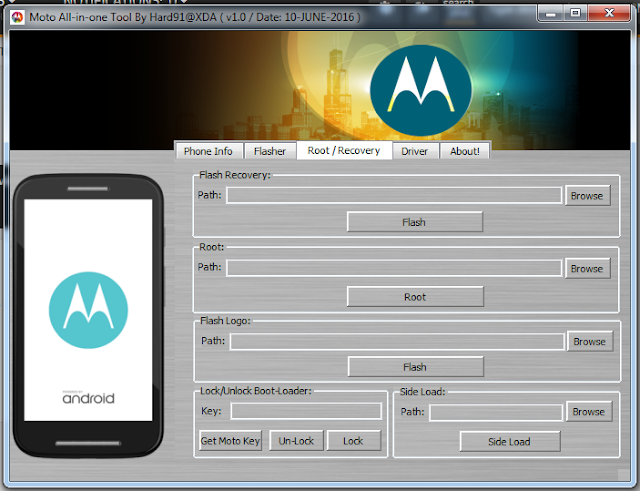
Search Tag-
root Moto Z force, root toolkit for Moto Z force, unbrick Moto Z force, install stock rom Moto Z force, flash su Moto Z force, install twrp recovery Moto Z force, install cwm recovery Moto Z force, recovery for Moto Z force, install twrp on Moto Z force, twrp recovery guide for Moto Z force, recovery apkMoto Z force, root Moto Z force without pc, Moto Z force with pc, Moto Z force root recovery toolkit download,install custom recovery on Moto Z force,
ConversionConversion EmoticonEmoticon